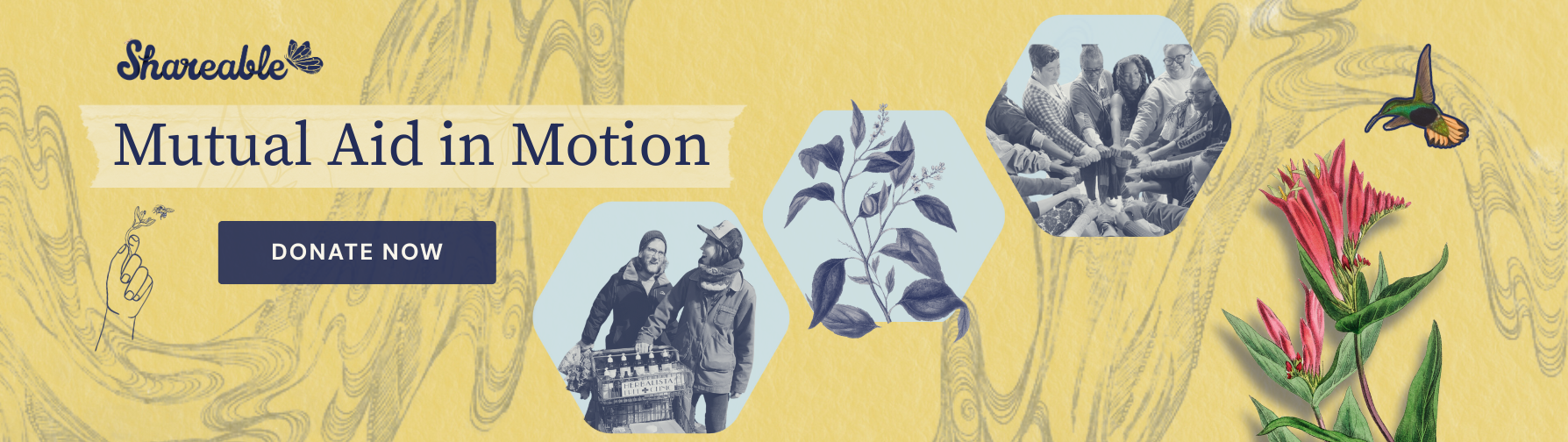Mesh networks can share web connections throughout a neighborhood, spreading the reach of a broadband connection. They’re an excellent way to improve a community’s web access, and could also serve a role in the infrastructure for the Next Net that Douglas Rushkoff envisions. Open Mesh is a company that offers mesh network solutions for businesses and communities. They provided Shareable with this guide to how to set up a mesh network in your own neighborhood.
It is now easy for anyone to extend their wireless coverage throughout a hotel, apartment, office, neighborhood, village, coffee shop, shopping mall, campground, marina or just about anywhere else you need to extend wireless coverage. It should take you no more than a few minutes to do it, even if you consider the extent of your technical skills to be no more than turning on your computer and checking your email.
The magic that makes this work is the Open-Mesh mini routers (as small as the size of a pack of cards) that can spread a single internet connection across multiple rooms.
This year, we’ve seen Mutual Aid in Motion.
From scaling sharing hubs to Mutual Aid 101 trainings, we’re helping communities build the tools they need.
Every dollar fuels lasting resilience – proving that when we move together, we all move forward.
Home users can simply plug one router into their DSL or cable modem (the “internet”) and put additional units (“repeaters”) around the house BETWEEN the one plugged into the internet and where you want better coverage. By placing the repeaters halfway between you and the internet, you’ll make sure the repeater can see both your computer and the Open-Mesh node plugged into the internet, which is important for it to work reliably.
If you are planning to deploy more than 3 nodes in your home, apartment, or hotel, we recommend you read the rest of this guide so that your installation goes as smoothly as possible.
Some basic mesh network terminology:
| Network: | A group of computers that can talk to each other – in our case, wirelessly. |
| Gateway: | The Open-Mesh router that is connected to the internet (usually a DSL cable, or fiber-optic connection). |
| Repeater: | An Open-Mesh router that is not connected to the internet and “repeats” the signals from local computers and other nodes to the gateway. |
| Node: | A generic name for an Open-Mesh router which can be either a Gateway or a Repeater. |
In a traditional network (like you might have at home or the office), each computer has to be connected to the internet via a hard-wired cable. The expense and inconvenience of retrofitting apartment buildings, offices, homes, etc with cabling is usually prohibitive. The Open-Mesh router solves this problem by spreading a wireless signal across many rooms – far beyond the range of a single wireless router that you might find at a computer store.
Why Open-Mesh?
This document grew out of experiences researching and finally deploying networks for low-income communities. We had several requirements for the network:
- It must be affordable
- It must not require any configuration and be installable by volunteers, property managers or residents with no training.
- It must be manageable by non-trained property managers.
- It must provide a connectible signal indoors without additional equipment.
- It must be able to let people know when there is a problem (such as being unplugged).
If you have an Open-Mesh router, the only thing you need to know is where to plug them in, and that is what this next section is all about:
Basic Planning for your Mesh Network:
Selecting an internet provider
The first step is to figure out where you will get your internet connection. Usually this will be a DSL, cable or fiber-optic connection.
Picking a location for the Gateway (Internet) Connection
If you only have a single internet connection feeding your mesh network, it is desirable to have the Gateway be as central to the area you want to cover as possible. The reason for this is that for each Repeater you pass through to get to the Gateway the maximum speed is cut roughly in half (the except to this rule is our enterprise dual-band routers which do not lose speed over the first hop due to the dual-band, dual radio design). So if most of your Repeaters have a direct (or single “hop”) connection to the Gateway, speed is maximized. The easiest way to accomplish this is to put your DSL/cable/fiber connection as close to the middle of the area you want to cover (an apartment complex, for example) as possible.
Another way is to have multiple DSL’s.
In fact, it is often better to have multiple lower-speed DSL’s feeding your Network than a single high-speed DSL. If one DSL were to go down, your network will switch-over to the other DSL(s) keeping your network up, if a bit slower. Plus, by having multiple DSL’s spread throughout your network, you minimize the speed loss of “hopping” the signal over several Repeaters to get from internet to user.
How many Open-Mesh routers do I need?
If you are using the routers in apartments or hotels, we recommend that you have one for every 4-6 units that you want to cover, on average. This will vary depending upon the type of construction used for the apartments. If concrete/brick/stone or other “dense” materials, you may need one for every 3 or 4 units. For wood frame construction, 5-6 seems about right.
If you are using the routers in a residential neighborhood, we recommend that each house have at least one node as houses are typically larger than apartments and yards separate the nodes much more than in apartments. And if the houses are especially large, you can even add multiple nodes to the house to provide excellent coverage in every room.
Indoor vs Outdoor installation?
Indoor vs outdor nodes? Some things to keep in mind:
- Outdoor nodes are expensive to install
- Often require an electrician to install power
- Often involve getting up on ladders or rooftops
- Long Ethernet cables need to be installed and secured
- Lightning protection needed in many areas
- They are unsightly and often violate apartment/condo CC&Rs
- Strongest signals are outdoors – weakest are indoors, the opposite of what you want
So why are outdoor nodes used? Historically they were used as mesh repeaters were expensive so you wanted to install as few as possible. This meant big antennas to both broadcast and be able to pickup tiny incoming wireless signals. Other cases are where you want to create point-to-point connections over large distances.
With the advent of very low cost mesh technology, this often isn’t necessary any more. Let’s face it – you typically don’t care about outdoor wireless. You want it indoors. So we suggest turning the historical installation approach “inside out” and instead use a greater number of very low cost devices indoors (where the people and computers are) and save money on installation (which goes to nearly zero $). By deploying densely indoors (eg, one indoor device for 4-6 apartments), your total cost is lower and you will have better indoor performance.
We usually try to avoid outdoor installations or limit the number of outdoor nodes to provide only “back-haul” connection over longer distances. In many situations they aren’t needed and the $ they consume is often better spent in more densely deploying indoor nodes. Before installing an outdoor node, please ask yourself if this is needed. You’ll often save yourself time, money and grief by deploying indoor, where possible.
Installation
Obtaining Open-Mesh routers
Fortunately, you can now buy Open-Mesh routers on our online store (Hospitality/MDU) or(Enterprise). We also offer outdoor enclosures for secure installation in apartment complexes and hotels.
Where to put them?
OK, so you have your DSL and your Open-Mesh routers. Now you just need to plug them in. It’s easy! For this example, let’s take two buildings and see how we might provide nearly complete coverage. We’ll use 4 nodes (one Gateway and 3 Repeaters). Remember that a Gateway node is simply the one that is plugged into our DSL, and is shown with the line coming in.

In the above diagram, the green circles show the approximate coverage range of each node. As you can see, by using 4 nodes, we are able to almost completely cover both buildings.
Here are some important installation suggestions:
- First, remember that it will really help if the internet connection can be central to the area being covered. If you put it on the edge, you’ll likely find that users far away from the DSL will have slower speed than the users close in.
- Each node can cover an area that is roughly a 50-150 foot “sphere” indoors, depending upon the number of walls and their construction. You will want to have the edges of these spheres overlap so that each node can talk to at least one (and preferably two) other nodes, with good signal quality.
- For multi-story buildings, you’ll want to think vertically as well. If you have 2-3 floors to cover, placing the nodes on the second floor is a good idea. This keeps them centered between the floors where they can provide coverage above and below. If you have more than 3 floors, then repeating the installation on every other floor will usually do the trick.
- If the building has brick, cement or stone on the outside walls (or lots of fireplaces indoors), your range will be significantly reduced. In this case, you may want to keep everything (all Repeaters and Gatweways) indoors to avoid having to penetrate the stone walls.
- If you are installing in an apartment complex with internal hallways, we **HIGHLY** recommend putting the routers there. There are a few reasons for this: First, as this is common space, you’ll have access to it without disturbing residents. Secondly, placing the routers down a long corridor means they can all see each other without having to go through walls. This maximizes the signal between the Minis and minimizes potential “hops” that will slow down the network. Our wallplug housings put the routers in a secure case that doesn’t look like something valuable people should steal. Note that our wallplug housings cover one plug of an outlet (required by most building and fire codes). This also leaves a plug for vacuum cleaners, etc.
Getting Ready
Before you install the routers in individual apartments or hallways, it is a good idea to write down where you are putting each one. This is so that later if you get notification of an outage, you’ll be able to know where that particular router is!
We like to plan before we install and write (using a Sharpie pen that can write on plastic) the location on each router before we go out to the installation site. This makes sure we get the right one in the right place.
Pre-Test
The Open-Mesh repeaters have a built-in test: The WLAN light will start blinking about 5-6 minutes after you plug on each node if it can find a gateway with a reasonably good (1mbps or better) speed. On the MR500, this is the blue light to the left of the power light. If after 6 minutes, you don’t see the WLAN light, you’ll know you are too far from a gateway or other repeater, and you should move this repeater to a closer location.
Testing your network
The easiest way to test your network is to take a laptop into rooms farthest from the nodes you installed and see how well it works to browse the internet.
The first thing to do is to set the laptop to look for an SSID of only “open-mesh”. On Windows 7, right-click the Wireless icon in the taskbar, and select “Open Network and Sharing Center”, then click the “Manage Wireless Networks” on the top left. Remove anything in this list that might be nearby except for “open-mesh”. This will prevent your laptop from accidentally roaming to another network.
Now you are ready to test your mesh network!
It is important that as you wander around, you turn off, then on the wireless adapter on the laptop (most laptops have a switch for this so they can be used on airplanes where wireless isn’t allowed). As you enter a new apartment or room that you want to test, turn the wireless switch to the “off” position, wait a second or two, then turn it on again. It will usually take a few moments to find the network again and once it says “connected” in the taskbar (if you are using a Windows Laptop), then you are ready to test. Open-Mesh wireless networks default to an SSID of “open-mesh”, so this is what you’ll want to be looking for (you can change this and we’ll cover that a bit later).
Why do you have to do this? Some wireless adapters in computers like to stay “locked” onto the wireless access point (in our case, one of the open-mesh routers) unless the signal gets really bad. Since you are wandering around and open-mesh networks have many such access points, if you don’t switch off then on your wireless adapter, you’ll get false results as it may be trying to talk to a router that is now farther away then another which would have a better signal. Users typically don’t wander quite this much, so by turning off then on your wireless you’ll see what a relatively stationary user would see.
At each location, it’s a good idea to refresh a page with lots of graphics a few times. You should see each page load with no missing images if it is working well. Or, you can run a speed test like you would find at www.speakeasy.net/speedtest or speedtest.comcast.net (for Comcast networks only). Note that not all speed tests are accurate at the higher 802.11n rates yet. They may produce a lower speed than your users will actually get.
If you have some areas that don’t work or don’t work well, you can add a Repeater or move one and retest.
Or, if you’d like to make certain your network is working well without having to manually test each location, you can use the CloudTrax Cloud Controller. See Using the Cloud Controller (Dashboard) to gain a clear understanding of how it is working and setup alerts if something goes wrong. This is the best way to make sure everything is working well.
More information can be found at Open Mesh’s support wiki.
+++++++++++++++++++++++++++++++++++++++++++++++++++++++++++++++++++++++++++++++++
Please share with Shareable! Click here to support our coverage of the real sharing economy.
+++++++++++++++++++++++++++++++++++++++++++++++++++++++++++++++++++++++++++++++++